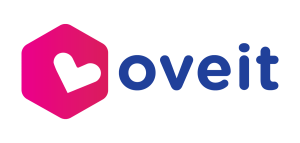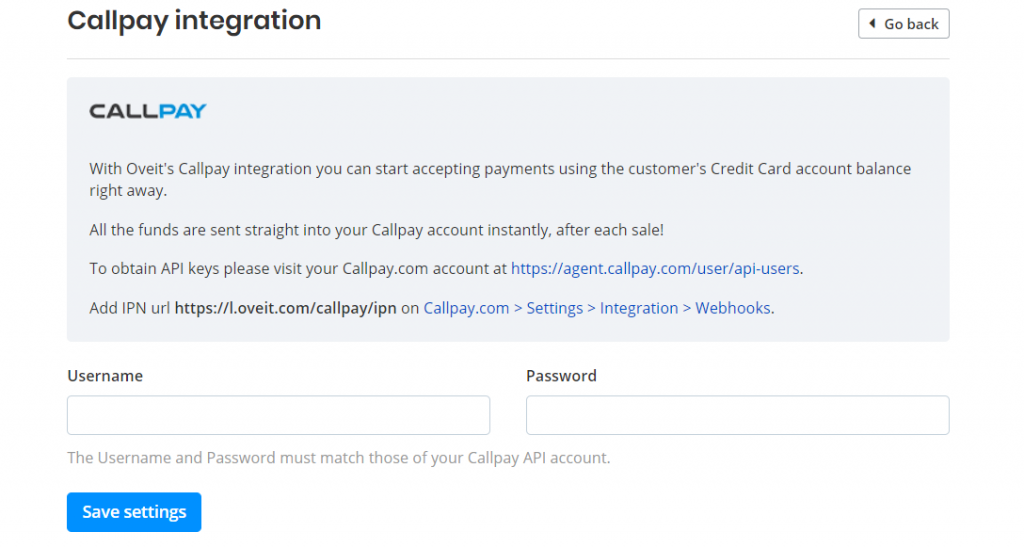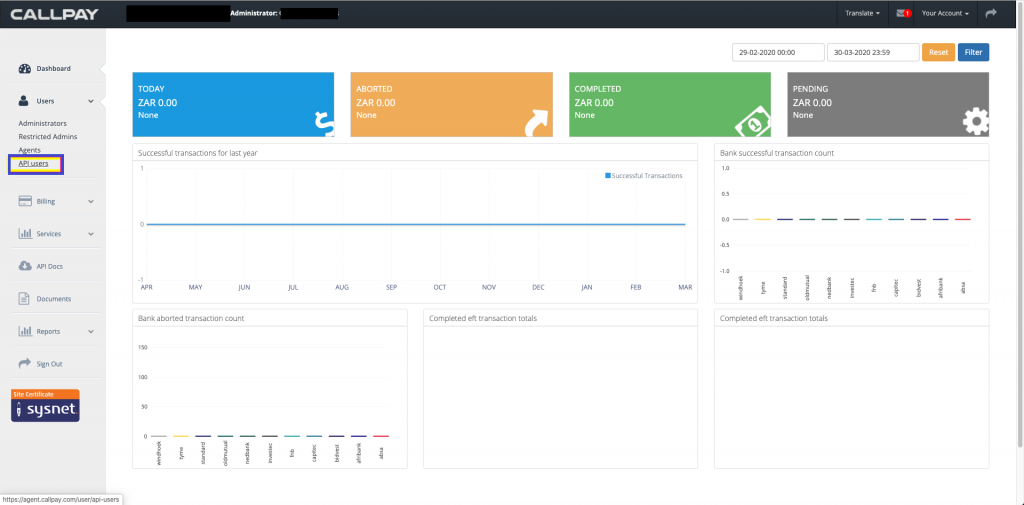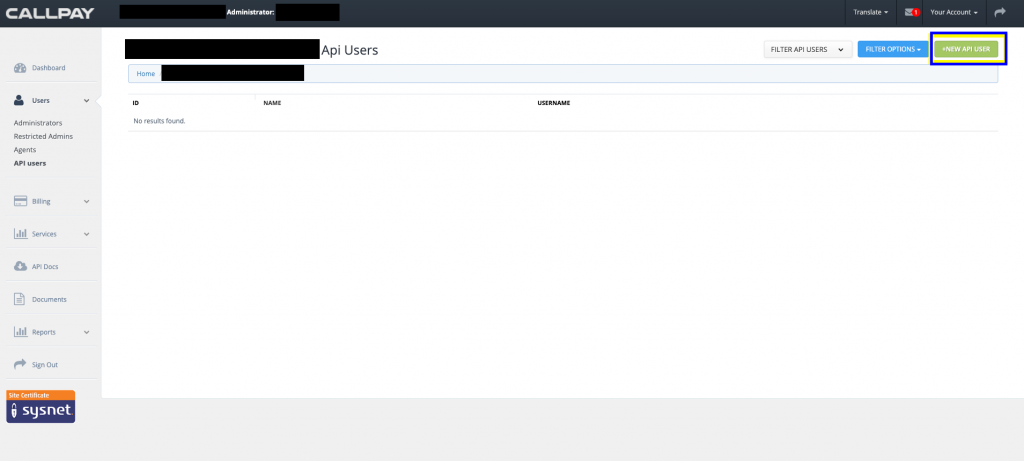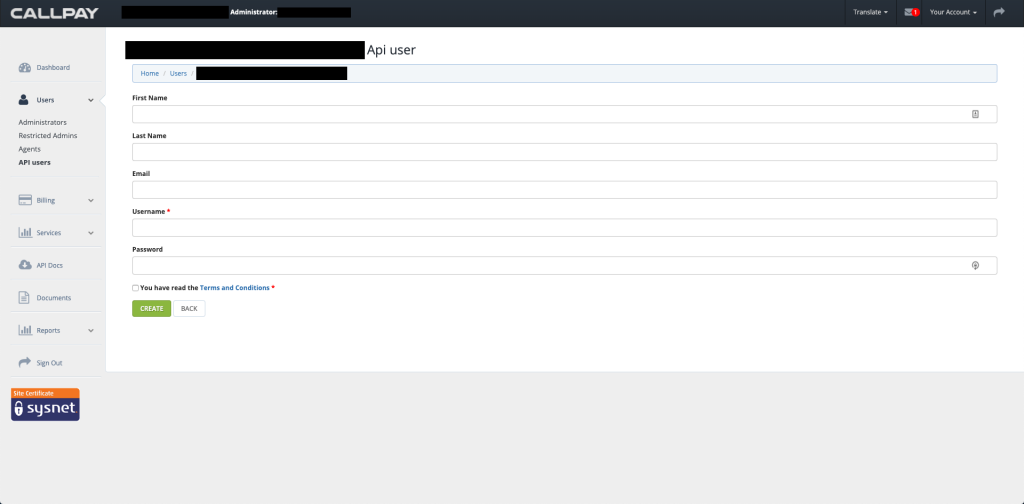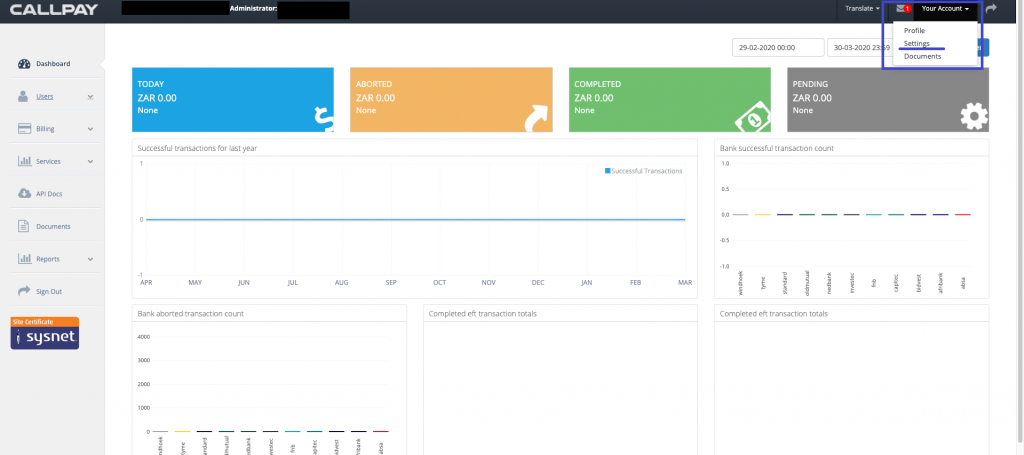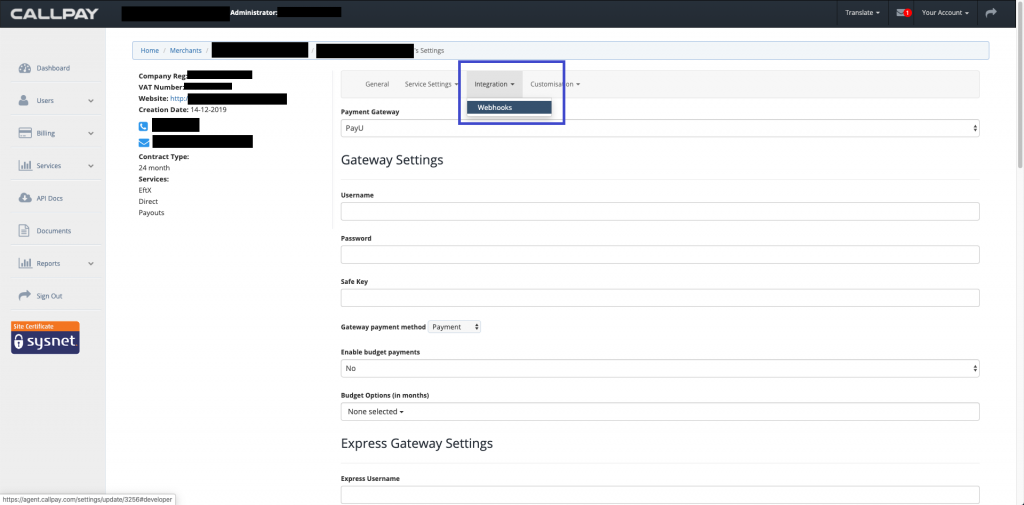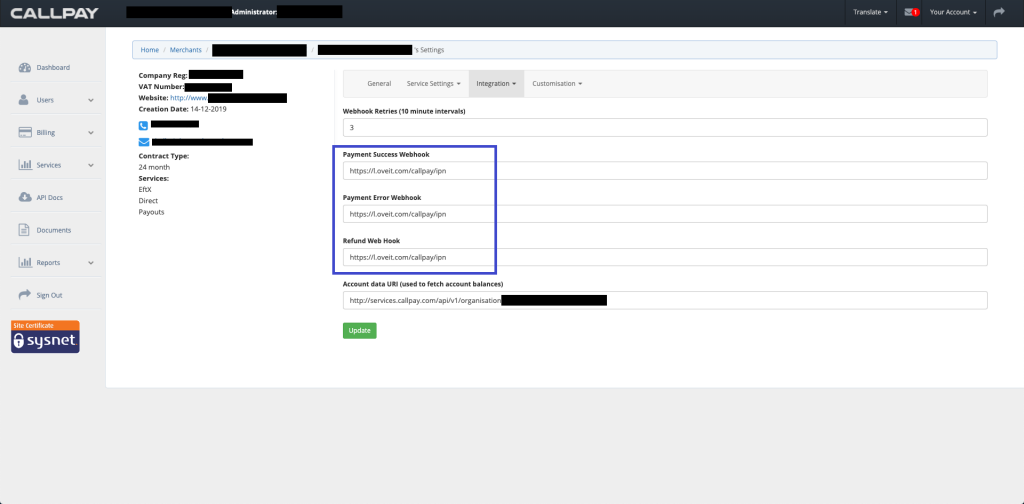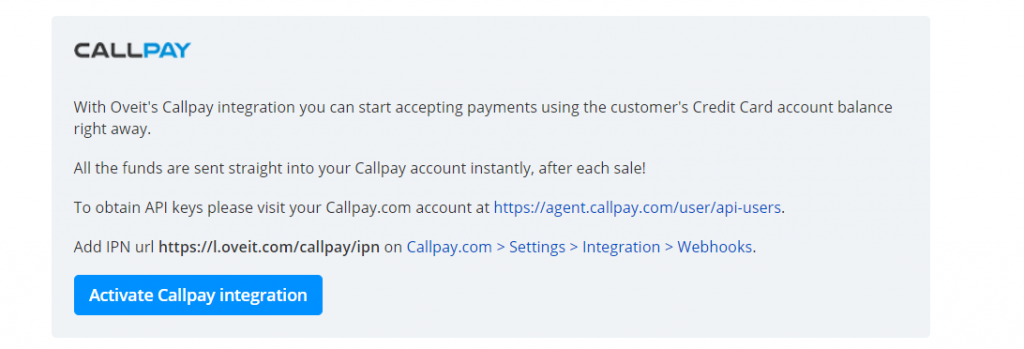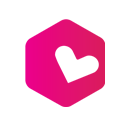At Oveit, we know how important ticket income is for your event. This is why we have integrated multiple Payment Processors for the direct debit option – each time an order is placed, money goes straight into your account.
If you want to activate Callpay as your Payment Processor, here is what you need to do:
From “Payment Methods” you can activate your Callpay Integration. The system will require your API username and password.
No worries, if you haven’t activated your API credentials. this tutorial will guide you through. It will also show you how to add your IPN URL – this helps the two systems communicate, making your life a lot easier.
Log in to your Callpay account. From the Dashboard, select API Users.
Create a new user.
Fill the fields, tick the Terms and Conditions option, and Create your new user.
Once you have created your new API user (or if you already have one), you will need to activate the Webhooks. This way Oveit and Callpay will properly communicate each time an order is confirmed, rejected, or refunded.
In the same Dashboard, from the “Your account” option select “Settings”.
From the “Integration” dropdown, select the “Webhooks” option.
Here, you will have to fill the Payment Success Webhook, Payment Error Webhook, and Refund Web Hook fields with the following link: https://l.oveit.com/callpay/ipn and Update.
Once your settings are updated you can go back to your Oveit Dashboard/Payment Methods and activate Callpay Integration.
Great! Now you can start selling tickets and money will go straight into your account.