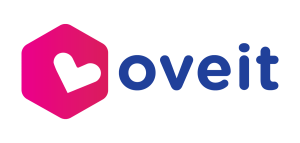With Oveit you can create advanced Ticket types. The first thing you do is set your ticket type name. You can set names such as VIP Area, Entry ticket, Early bird ticket etc. Obviously, the ticket type name is your choice and varies according to the events. You might want to create special prices for different areas in your venue, so you can name one ticket type Area A and another Area B. Again, this is your choice to make.

Now, you can make a short description of the ticket (300 characters). Here you can add information about the ticket that might be relevant to the attendee. This is optional but sometimes it’s a good thing to have, as you might want to offer the attendee some extra features on that respective ticket. Or it may be a multiple day pass for a larger event and the description can indicate the events where he is allowed to participate.

Next is the ticket price. You can set up the ticket price in USD or other, local currencies. Nevertheless, if you enter the ticket price “0”, that means the event is free of charge and you can go on using Oveit just as a registration tool for the attendees.
After you set up the price, you can tick an option to include the sales fees in the final price, or opt to add it to your ticket price. You will see the buyer’s final price (and our fee) and you will see how much you will receive in the end.
You will see a Bulk sales options bar. This is a nice feature in case you want to create special offers for a specific ticket category. Let’s say that your ticket price is 20 USD. Now, you can make a special offer and sell 2 tickets for the price of one. Just select: 2 tickets cost 20 USD. And the offer is active. Simple and fast. Of course you can include our processing fee in the price or add it, just like in the case of normal tickets. And you can also add more promotions: 5 tickets cost X USD, 10 tickets cost X USD… and all the way to 15 tickets. If you want to remove a bulk sales offer just click delete and you’re done.
Next you can set up the timetable of the sales for this ticket type. Set the starting date and hour for the ticket sales and set the closing date and hour. If you want to sell this type of ticket until the event day, just leave the fields empty and Oveit will set it up automatically.
You can customise your event ticketing process by setting specific Series and Numbers for the tickets, if you wish to do so. Otherwise, just let Oveit work its magic and generate the ticket ID’s automatically. Save the ticket and proceed. You can add more tickets, edit your created tickets and associate the tickets with the event venue.
If you’ve previously set up a venue seating chart, you can associate the tickets you’ve just created with a certain seating section, row or seat. Once you click on the Associate Tickets you will be taken to a new window where you will see the seating chart of the venue that you’ve previously created. To associate tickets with seats is extremely simple. Just click on the ticket type and then click on the seat section… and that’s it. If you want to block some areas of the seating chart, just click on ‘Unassociated’ and then on the respective area, and it’s blocked. You can do that while sales are going on, as you might want to change ticket prices or you might want to assign some seats to other categories or even give invitations/vouchers for those seats. So with just a couple of clicks you can do your seat management on the fly with this Assign seats function.
That’s it. How are you going to use the advanced ticket types?