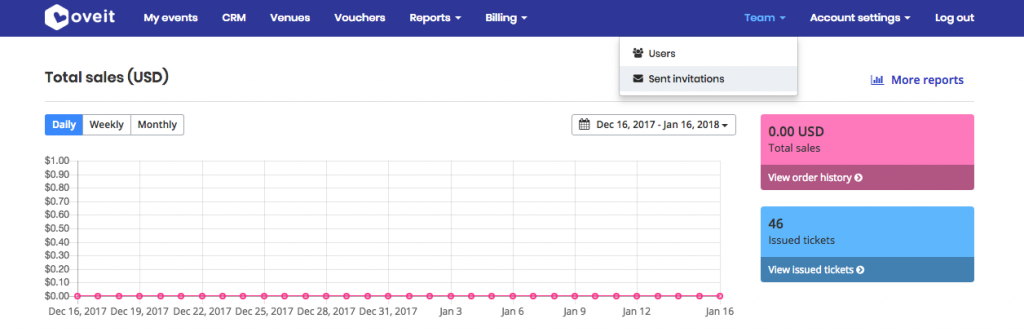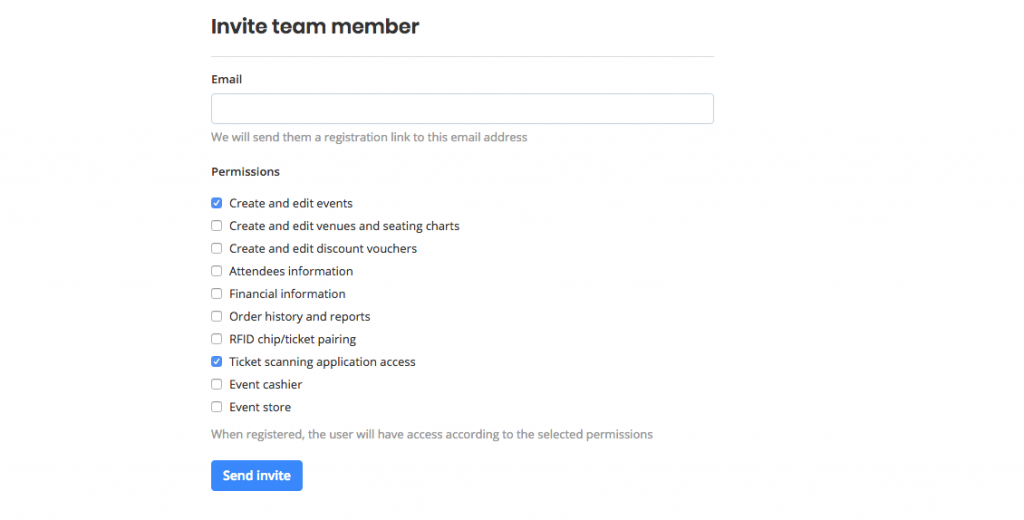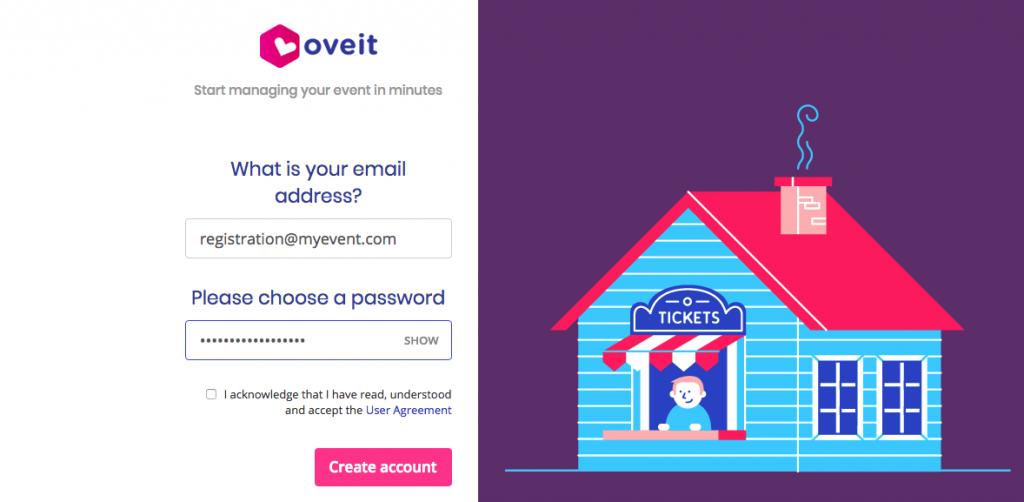We have talked about NFC and how much it can improve events when it is used for cashless payment systems. Today I want to talk about how it can be used for attendee engagement, to connect people at your events: brands and consumers, exhibitors and attendees, startups and investors*. At Oveit we truly appreciate all those from the event management industry because events really do a great thing: They bring people together. They unite. They help us go one step further.
We tried to make our software better for events planners. So now you can use NFC technology to collect information, and it is as simple as tapping your wristband to an NFC reader.
At Oveit a ticket is more than a ticket, it’s your client’s account. And pairing an NFC chip to this account can help your attendees engage with exhibitors by simply tapping the wristband.
How does it work?
Our feature allows the attendees to interact with the exhibitors by a simple tap of the NFC chip. Meaning that when an attendee sees something interesting for him, he can ask for more details and a follow up by simply using his/hers wristband ( NFC tag). By tapping it we will receive a personalized email from the exhibitor, also allowing the latest to collect his contact information. Simple, fast and secure.
Is it complicated? Not even a bit.
How to set up the system for something like this? Let’s assume that you have already created an event for which you are selling tickets. If you haven’t, watch a video tutorial here.
After you create your event, you will need to create the exhibitors’ accounts. Do do this, simply send them an invitations to join your event (yes, you will still have total control over your event).

After the new user is created you will need to set it up as an exhibitor. Select “Team” from Dashboard and, from the list, select the “Create exhibitor account” for those team members that will use this great function.

After you have set it up as an exhibitor you will be able to personalize the account the account for each of your partners. By selecting “Exhibitor settings” you will be able to:

add the name of the sender;
add a logo;
customize the subject;
customize the content of the follow-up email.
This is how a follow-up email will look like:

Contact us for more info on how to use Oveit for attendee engagement.
*Visa Innovation Exchange. Tel Aviv