To invite new users to your event, go to Dashboard and Select the “Team” option. Now, from the dropdown list, select “Send Invitations”.
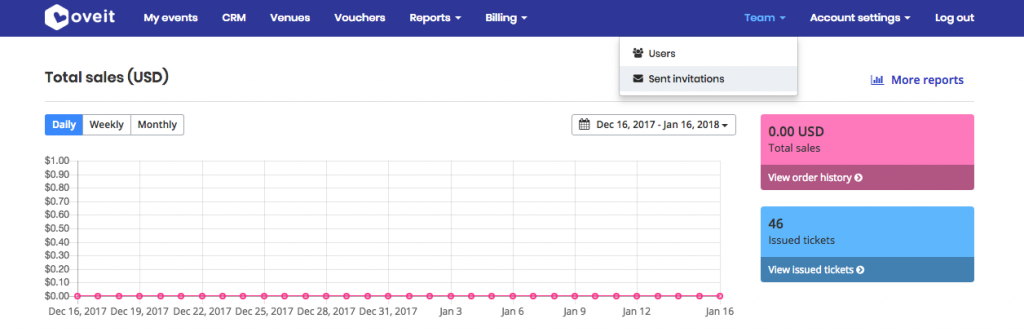
Select “Invite user”.

The software will ask for the email address to which you want to send the invitation and the permissions you want to grant to the new user.
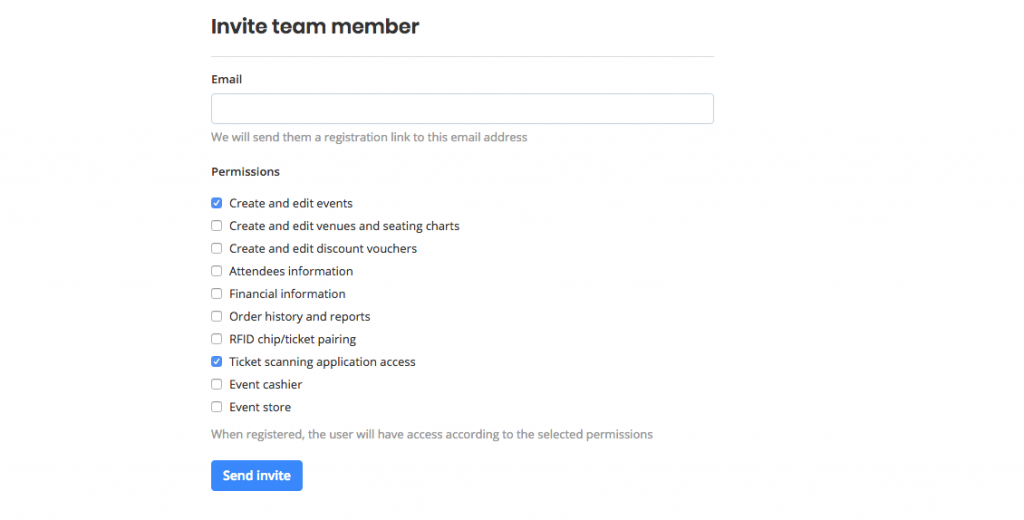
The user will receive the invitation via email and the link will send him to the registration page. For username, we require an e-mail address format (not an actual email address). For best practices, we recommend the following format: department@nameofyourevent.com
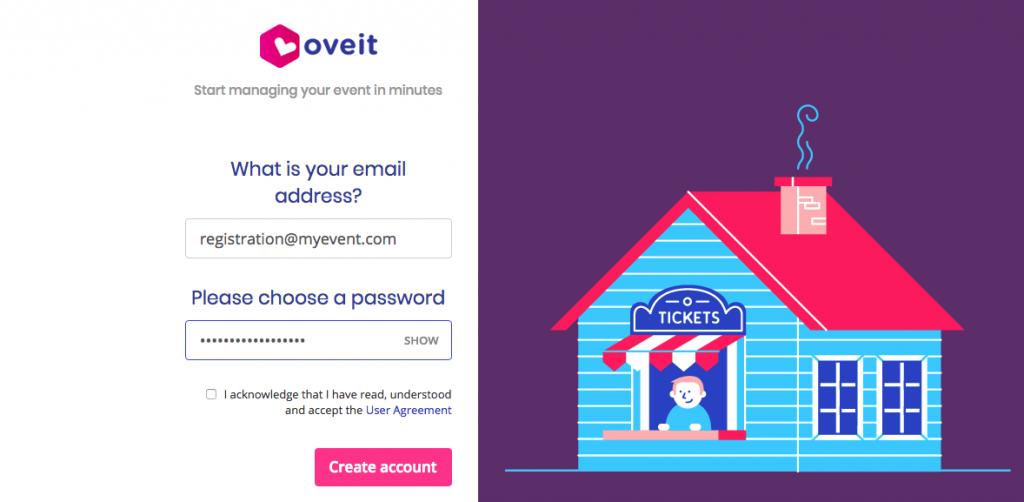
The newly created account will now have access to your event.
