Hello,
Are you planning on buying an NFT ticket for one of the upcoming events? This short tutorial is going to walk you through the process of minting it to your MetaMask mobile wallet.
We’ve put our effort into making selling and buying NFT tickets for events as simple as possible. Here is what you should know.
- Select the ‘Claim NFT‘/’Reserve tickets‘ button to begin the minting process. For free NFT tickets, input your email address and if required, complete the registration form. For paid NFT tickets, you’ll need to provide your Billing information either as an Individual or as a Company.
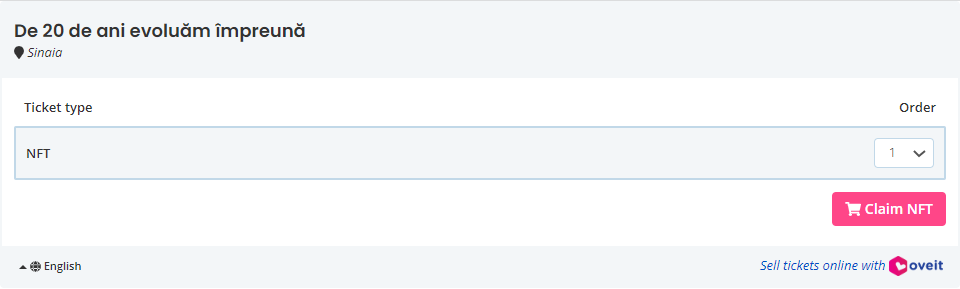
2. Once the order is confirmed, you’ll get redirected to our Thank you page which includes all the required details to import your NFT into the MetaMask mobile wallet. To claim it, scan the QR code which is located in the upper right corner of the confirmation page with your MetaMask mobile App.
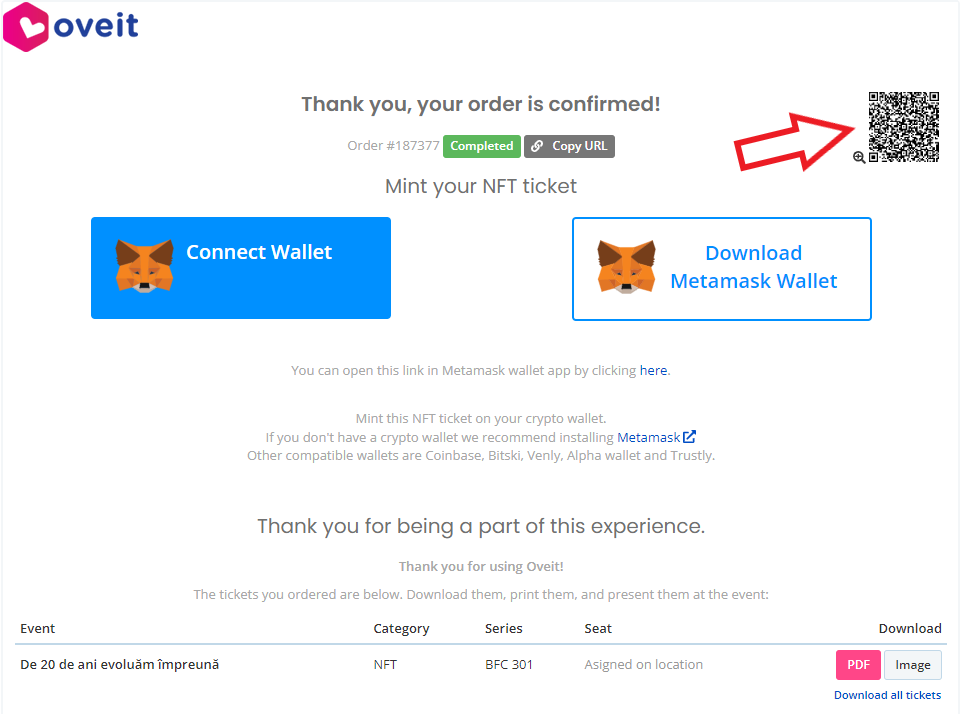
3. In your MetaMask mobile App, select the NFTs tab to Turn on NFT detection in Settings. For that, first, you have to tick the ‘Enable OpenSea API’ for the ‘Autodetect NFTs’ option to become active.
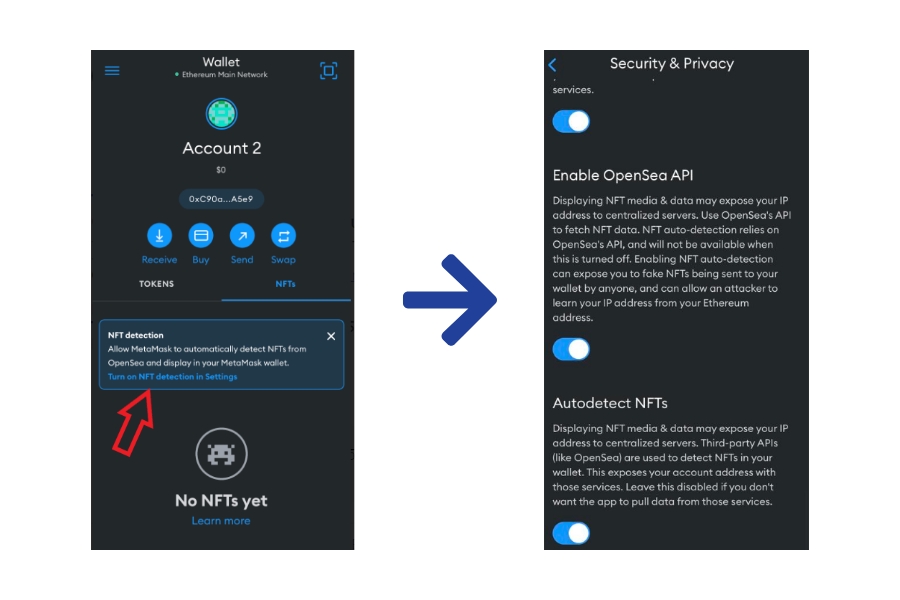
4. Next, scan the QR code from the upper right corner of the confirmation page with your MetaMask mobile App.
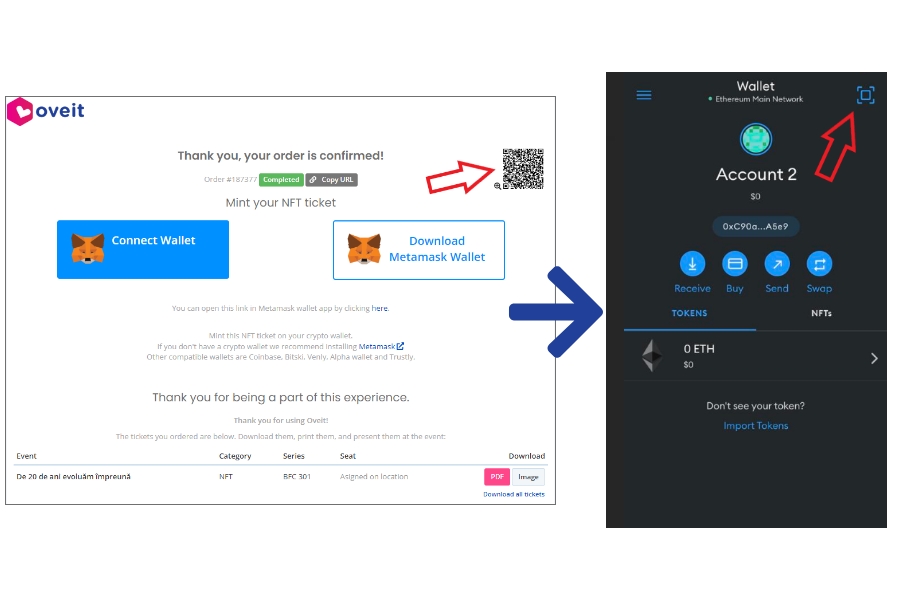
5. Once scanned, select the ‘Connect Wallet’ option followed by ‘Connect MetaMask’. Next, select the ‘Tap to add Polygon network’ option (if you don’t have it already). Next, select the ‘Mint NFT to wallet’ option, and once minted, you’ll receive a confirmation email from us with the subject line ‘Yay, your NFT is minted!’.
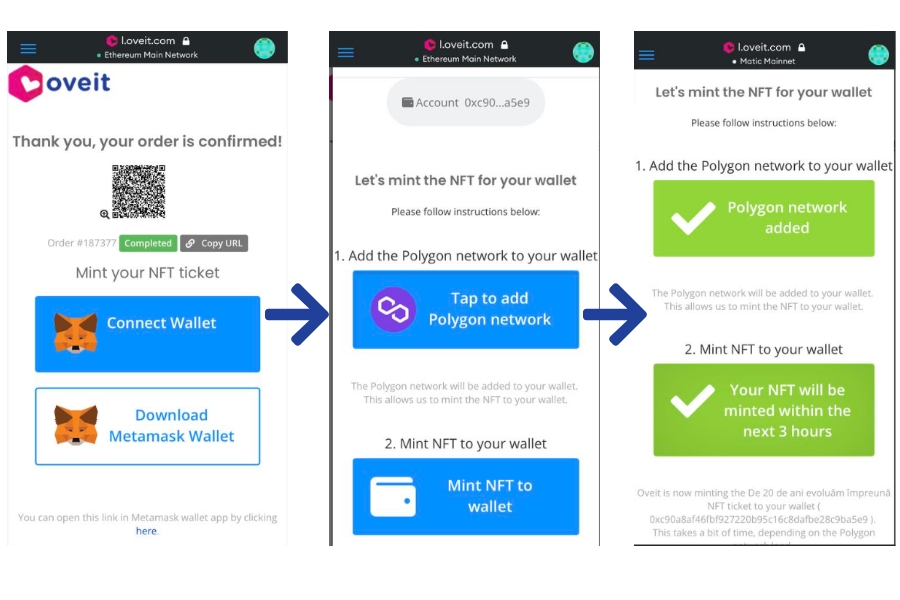
6. Once you receive an email with the subject line ‘Yay, your NFT is minted!’, copy/paste the details from the below screenshot in your MetaMask App to import it.
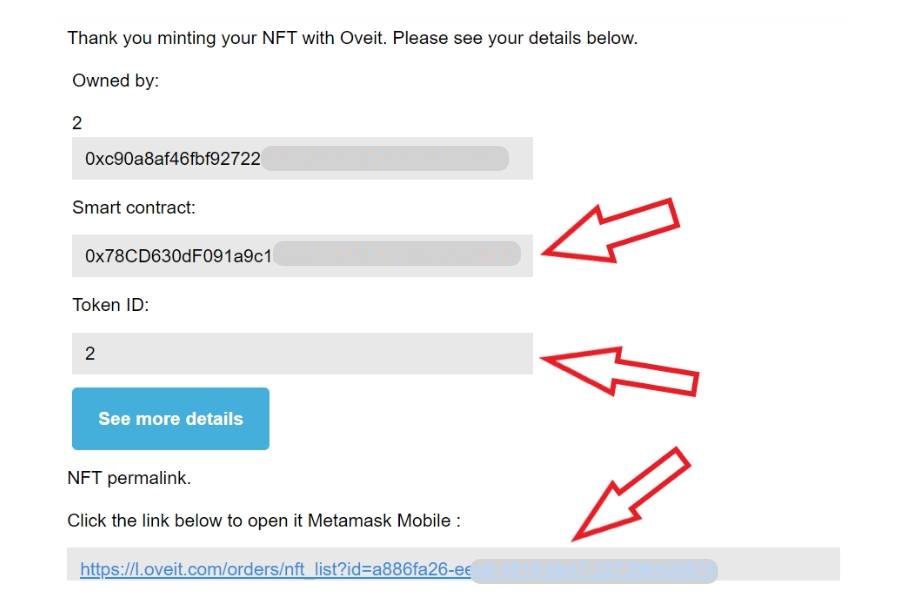
7. Go back to the MetaMask App and select the Import NFTs option. Next, copy/paste the Smart contract address in the ‘Address’ field and the Token ID no. in the ID field. Select ‘Import’ and your NFT will be displayed under the NFTs tab in your MetaMask mobile App.
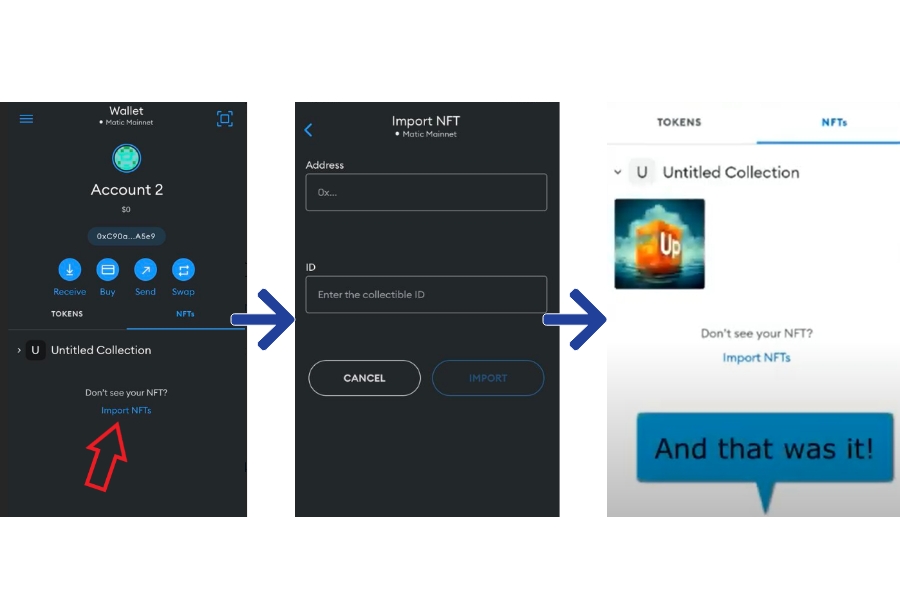 Video tutorial – claiming your NFT ticket using the MetaMask mobile App
Video tutorial – claiming your NFT ticket using the MetaMask mobile App
Need further assistance? Contact us.
