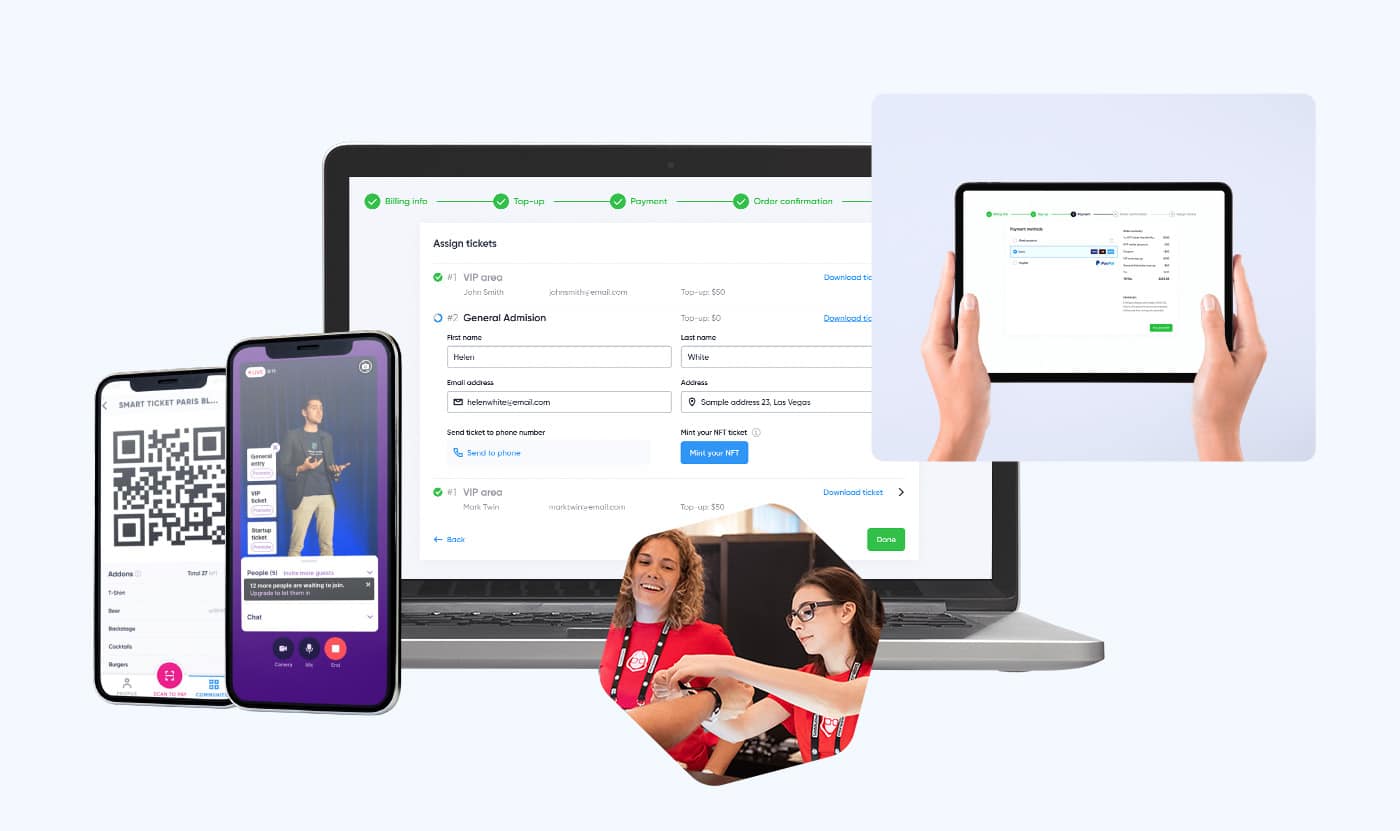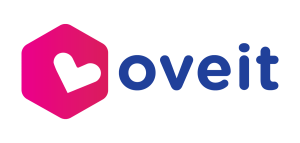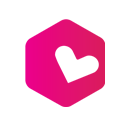Custom Event Badges
Improve Your Event Experience with Personalized Identification & Networking
In the dynamic world of event management, creating memorable and seamless experiences for attendees is paramount. Oveit Custom Event Badges offer a sophisticated solution for designing, managing, and utilizing personalized badges that elevate your event’s professionalism and security. Whether you’re organizing a conference, concert, festival, or corporate gathering, Oveit’s custom badges provide the perfect blend of functionality and personalization to meet your unique event needs.

Why Choose Oveit Custom Event Badges?
Every event is different, and Oveit Custom Event Badges are built to adapt to your specific requirements. Our badges are flexible, secure, and perfect for showcasing your brand, making them essential for event organizers who want to engage attendees and run their events smoothly.
Key Features of Oveit Custom Event Badges
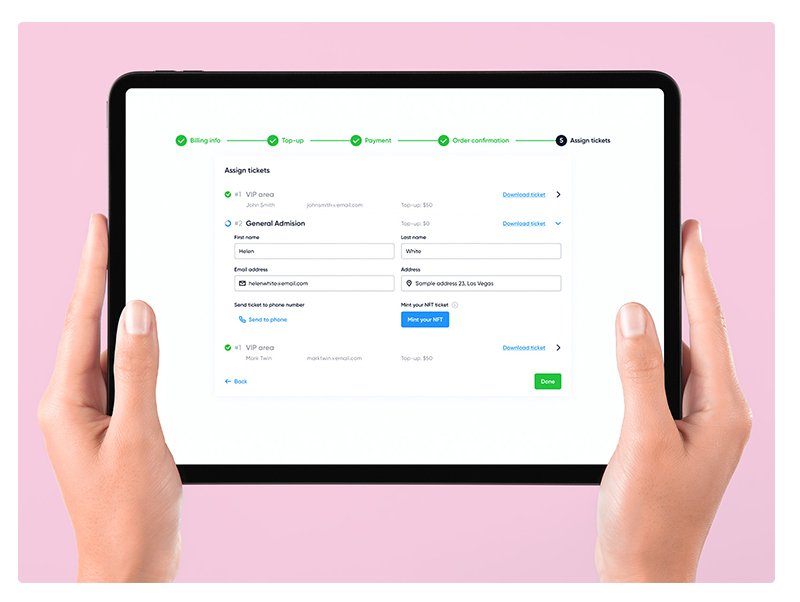
1. Easy Customization
Design badges that match your event’s theme with Oveit’s simple customization tools:
- Flexible Designs: Pick from various templates or create your own to fit your event’s style.
- Personal Information: Add names, photos, job titles, and other details to help attendees connect.
- Color and Layout Options: Choose colors, fonts, and layouts that represent your event’s look.
2. Smooth Integration with Custom forms
Oveit badges work well with your current vistor data:
- Auto Data Sync: Import attendee info from Oveit’s registration forms or import from your CRM list.
- Real-Time Updates: Easily update badge information as needed to keep everything current.
Discover more about custom forms
Branded and Secure
3. Strong Branding and Personalization
Boost your brand and make your event special with personalized badges:
- Logos and Branding: Add your logo and sponsor logos to increase brand visibility.
- Custom Messages: Include special messages or event details to engage attendees.
4. Enhanced Security
Keep your event safe with secure badge features:
- Unique Codes: Use QR codes or barcodes for easy check-in and access control.
- Access Levels: Set different access permissions for various attendee groups.
- Secure Materials: Use tamper-proof materials to prevent badge duplication and unauthorized access.
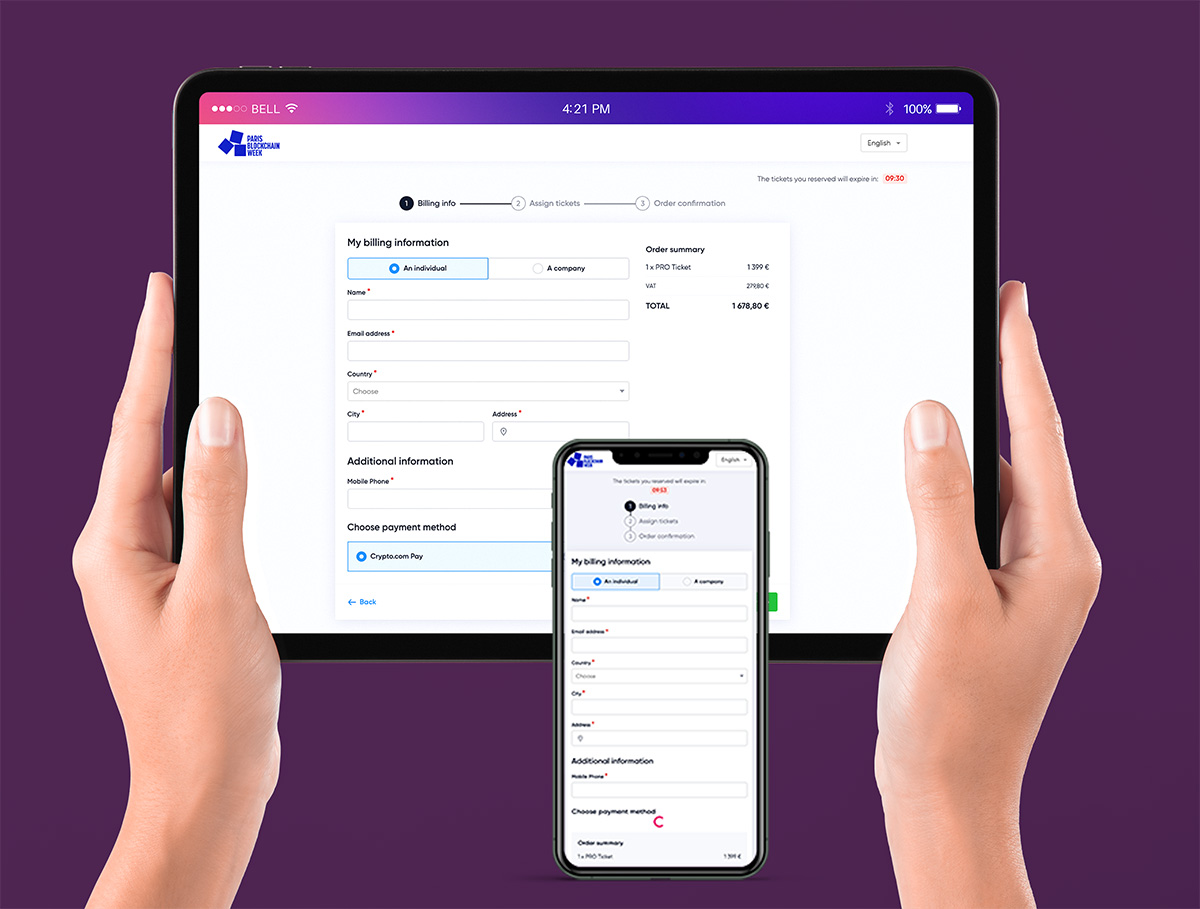

Wearable Technology
Make your event more convenient with wearable badges:
- RFID and NFC: Enable contactless entry, cashless payments, and interactive features with RFID or NFC badges.
- Comfortable Designs: Choose wristbands, lanyards, or clips that attendees can wear all day.
Real-Time Analytics and Reporting
Get useful insights about your event with Oveit’s real-time data:
- Check-In Tracking: See where and when attendees check in to manage crowds better.
- Engagement Metrics: Measure how attendees interact with your event activities.
- Custom Reports: Create detailed reports on badge usage and attendee information to improve future events.
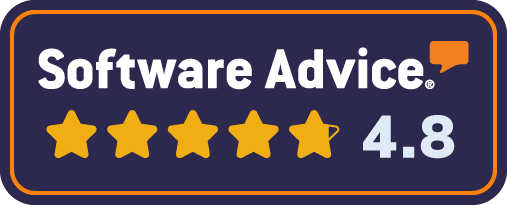
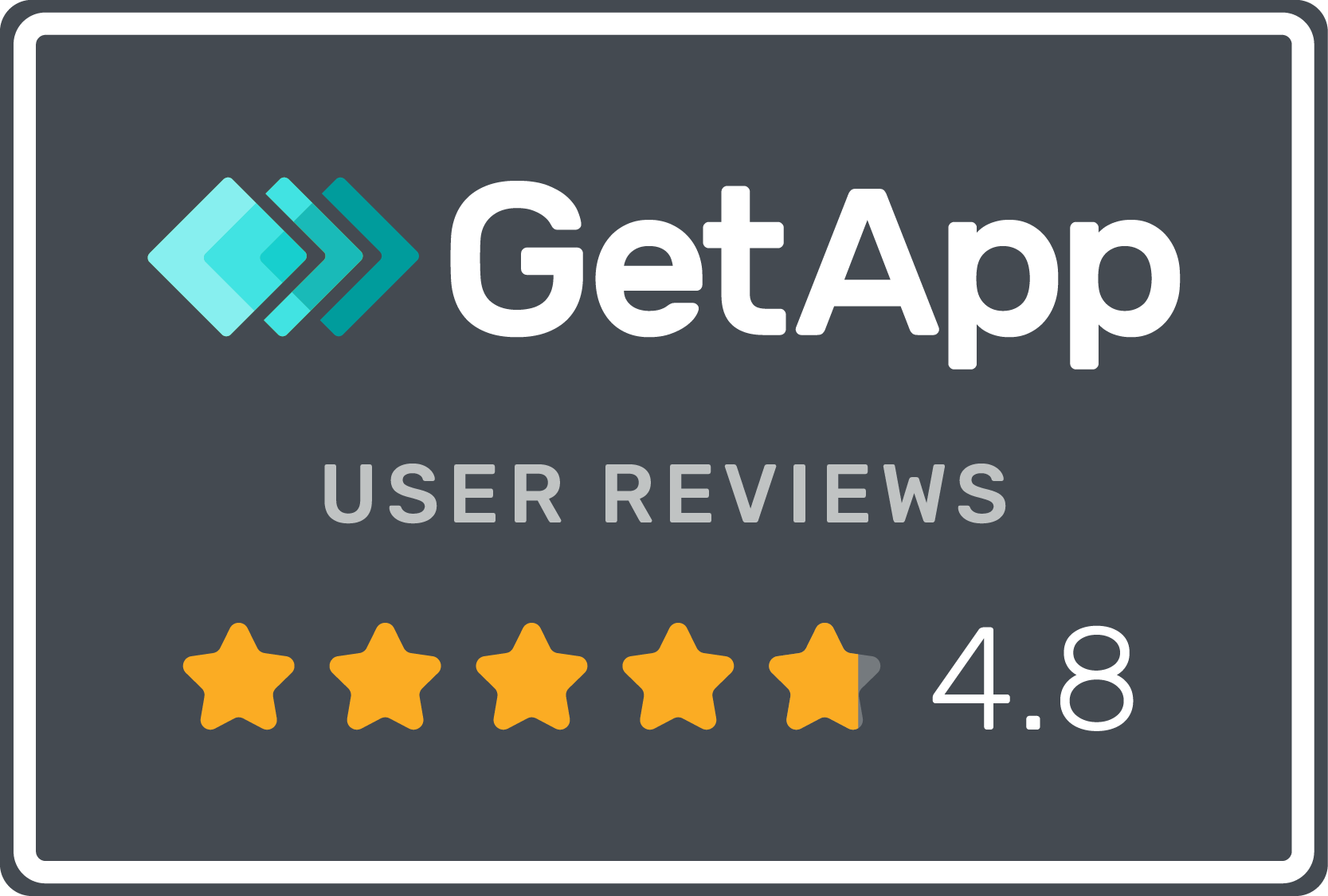
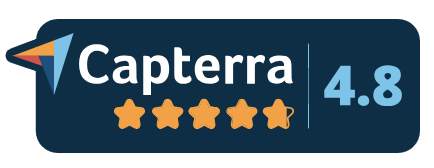

From our customers
“We very much enjoyed the support we received and how user friendly the platform was.”
“The Oveit team made all the challenges we encountered at the beginning turn into an excellent collaboration”
“Easy to use, great customer service: Automatization. From invoice to the ticketing process.”
“I use this service every week for my networking sessions and oveit is exactly what I need right now. in a few minutes I configure the event and let it go.”
“Help all around managing the crowd, buying tickets, event management: Real time response, professional attitude, proactive involvement, 24 h assistance”
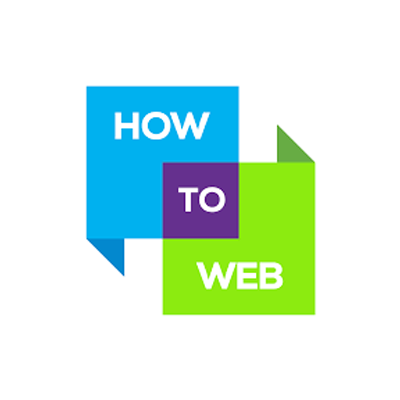





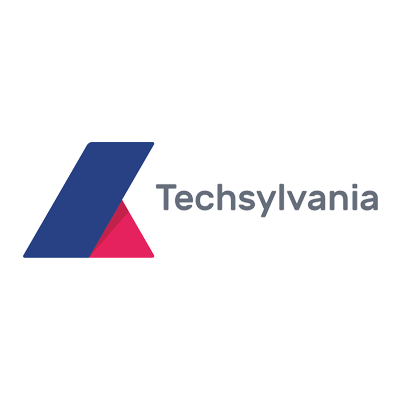
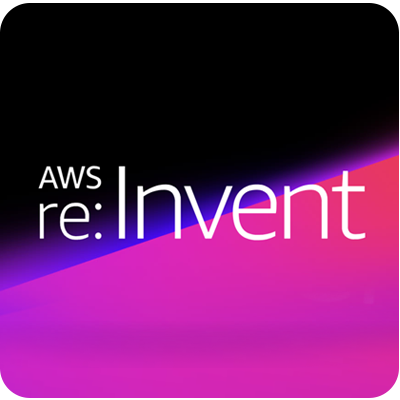







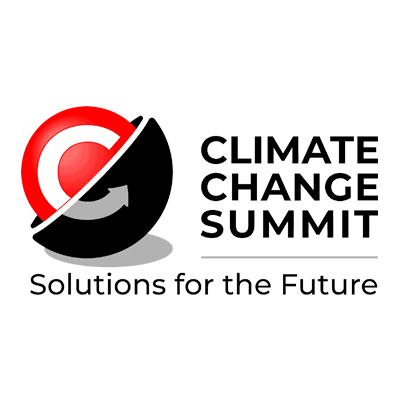









Benefits of Oveit Custom Event Badges
Better Attendee Experience
Personalized badges make attendees feel welcome and help them connect:
- Professional Look: High-quality badges create a polished and organized event.
- Easy Networking: Displayed names and roles make it simple for attendees to meet and engage with each other.
Improve Your Event Security
Secure badges help protect your event and keep everyone safe:
- Controlled Access: Limit entry to certain areas based on badge permissions.
- Real-Time Monitoring: Track attendee movements to manage security effectively.
Simplified Event Operations
Manage your event smoothly with efficient badge handling:
- Automated Processes: Automatically create, distribute, and check in badges to save time.
- Fewer Errors: Reduce mistakes with automated data syncing and badge creation.
Get Started with Oveit Custom Event Badges Today
Oveit Custom Event Badges are a powerful tool for making your events more professional, secure, and engaging. With easy customization, seamless integration with data sources like imports and Oveit custom registration forms, strong security features, and real-time analytics, Oveit helps you create a great experience for your attendees. Upgrade your next event with Oveit’s custom badges and see the difference personalized identification can make.