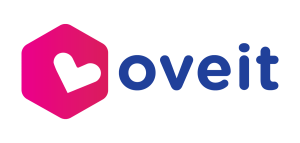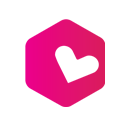In this tutorial, we’ll walk you through the process of creating ticket groups in Oveit, a versatile event registration and ticketing software. Ticket groups allow you to organize multiple ticket types in a structured, easy-to-navigate format, making it simple to manage events with various ticketing options.
Why Create Ticket Groups? #
There are several reasons why you might want to organize your tickets into groups:
- Multiple ticket types: If you have several different tickets, grouping them makes the management process much easier.
- Custom ticket structures: You can organize tickets by day, customer type, or other criteria such as Early Bird and Late Bird options.
- Improved ticket sales strategy: Grouping tickets allows you to present ticket options more clearly to your customers, simplifying the buying process.
How to Create Ticket Groups in Oveit #
Follow these steps to group tickets in Oveit:
Step 1: Create Your Tickets #
Before you can group tickets, make sure you have created all the individual tickets you need for your event. This could include different ticket types like VIP, General Admission, or Early Bird.
Step 2: Drag and Drop Tickets to Create a Group #
- Once you have created your tickets in Oveit, locate the ticket section within the software interface.
- Look for the ticket group creation icon, which allows you to drag and drop tickets.
- Select a ticket and drag it over another ticket that you want to group it with.
- After a short moment, the tickets will automatically group together under a new ticket group.
Step 3: Name Your Ticket Group #
- After your tickets have been grouped, click on the newly created group.
- You will have the option to rename the group. For example, you could name it something like “My Ticket Group” or “VIP Packages.”
- Confirm the name by pressing the checkmark icon.
Step 4: Save and Preview #
- Once you have named your ticket group, press “Next” to save your settings.
- Navigate to the Preview and Publish section.
- In the Share section, you can choose the default option to see how your ticket group will appear.
- You’ll now see that your tickets are grouped under the new section name. Click the plus icon next to the group name to view the individual tickets within the group.
Step 5: Verify Your Ticket Group #
If you notice that one of your tickets appears hidden, don’t worry! This could be due to your current settings. Ensure both tickets are visible and correctly organized under the group name.
Customizing Ticket Groups #
Oveit allows you to get creative with how you structure your ticket groups. You can group tickets by:
- Day of the event
- Customer type (e.g., VIP, General)
- Pricing strategy (e.g., Early Bird, Regular)
This flexibility helps enhance the ticket-buying experience for your attendees.
Grouping tickets in Oveit is a simple yet powerful feature that helps you optimize your event’s ticketing process. Whether you’re managing a small event or a large-scale conference, using ticket groups will help keep your offerings organized and easy to navigate.