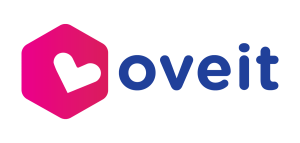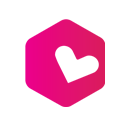Objective #
This guide will walk you through the process of creating an event registration form using Oveit. Whether you’re organizing a small seminar or a large corporate event, setting up a clear and effective registration form is crucial for managing attendees and gathering necessary information. By following these steps, you’ll be able to create a customized form that meets your event’s specific requirements.
Key Steps #
1. Enable Custom Registration Forms #
Before you begin designing your form, you need to enable custom registration forms.
- Step: Go to the Advanced Settings section in your Oveit event dashboard.
- Action: Enable the custom registration forms option. This will allow you to create a tailored form that gathers the information you need from participants.
2. Access Registration Forms Add-On #
Once the custom registration forms are enabled, the next step is to locate the registration forms add-on within your event setup.
- Step: Navigate to your event dashboard.
- Action: Find the Registration Forms Step Add-On. This is where you’ll build your form by adding and configuring the fields required for your event.
3. Add Fields #
Adding fields to your registration form is the most critical part of the process. These fields capture the information you need from your attendees.
- Step: Click on the option to add fields.
- Action: Start adding necessary fields like the attendee’s name, company, and a drop-down list of event interests.
- Options: You can choose from a variety of field types, including:
- Text Field: For single-line responses like first name or last name.
- Multi-Line Text Field: For more detailed responses, such as comments or feedback.
- Email Address Field: To collect participants’ email addresses.
- Date Form: Useful for capturing dates, such as birthdates or event attendance dates.
- Drop-Down List: Allows attendees to choose from predefined options, such as event interests or meal preferences.
- Checkboxes: For multiple choice selections, such as agreeing to terms or selecting multiple interests.
- Flexibility: With the Pro and Hub plans, you can add as many fields as necessary to meet the specific needs of your event.
4. Preview Form #
After configuring your fields, it’s important to preview your form to ensure it looks and functions as expected.
- Step: Go to the Preview and Publish section in your event dashboard.
- Action: Check the event link to see how the registration form will appear to participants. This step is crucial to ensure that the form is user-friendly and that all necessary information is clearly presented.
5. Test Registration Process #
Before launching the registration form, perform a test registration to verify everything works smoothly.
- Step: Go through the registration process as if you were an attendee.
- Action: Ensure all fields are working correctly and that the form captures the necessary information. Check for any errors or issues that could hinder the registration process.
- Verification: Confirm that the registration form aligns with the event’s requirements and that no crucial information is missing.
Cautionary Notes #
- Relevance: Make sure that every field in your registration form is necessary and relevant to your event. Irrelevant or excessive fields can overwhelm attendees and reduce registration rates.
- Functionality: Double-check the form’s functionality before making it live. This helps avoid any technical issues that could disrupt the registration process.
- Data Privacy: Be mindful when including fields that collect sensitive information, such as email addresses and billing details. Ensuring data privacy is essential for maintaining participant trust and complying with regulations.
Tips for Efficiency #
- Customization: Tailor the registration form to meet the specific needs of your event. A well-designed form can streamline the registration process, making it quicker and easier for attendees.
- Regular Testing: Test the registration form regularly, especially if you make changes or updates. This proactive approach helps identify and resolve any potential issues before they affect participants.
- Preview Feature: Always use the preview feature to visualize how the form will appear to participants. This helps you ensure that the form is clear, intuitive, and aligned with your event’s branding.
By following these steps and best practices, you can create a seamless and effective event registration form on Oveit, ensuring a smooth registration process for your attendees.