Oveit’s event registration widget can be displayed in multiple languages, making it accessible to a broader audience. In this tutorial, we’ll guide you through the steps to switch the language of your event registration widget by modifying the embed code.
Step 1: Access the Default Embed Code
To begin, you’ll need to have the default embed code provided by Oveit. This code is what you’ll customize to switch the language of your event registration widget.
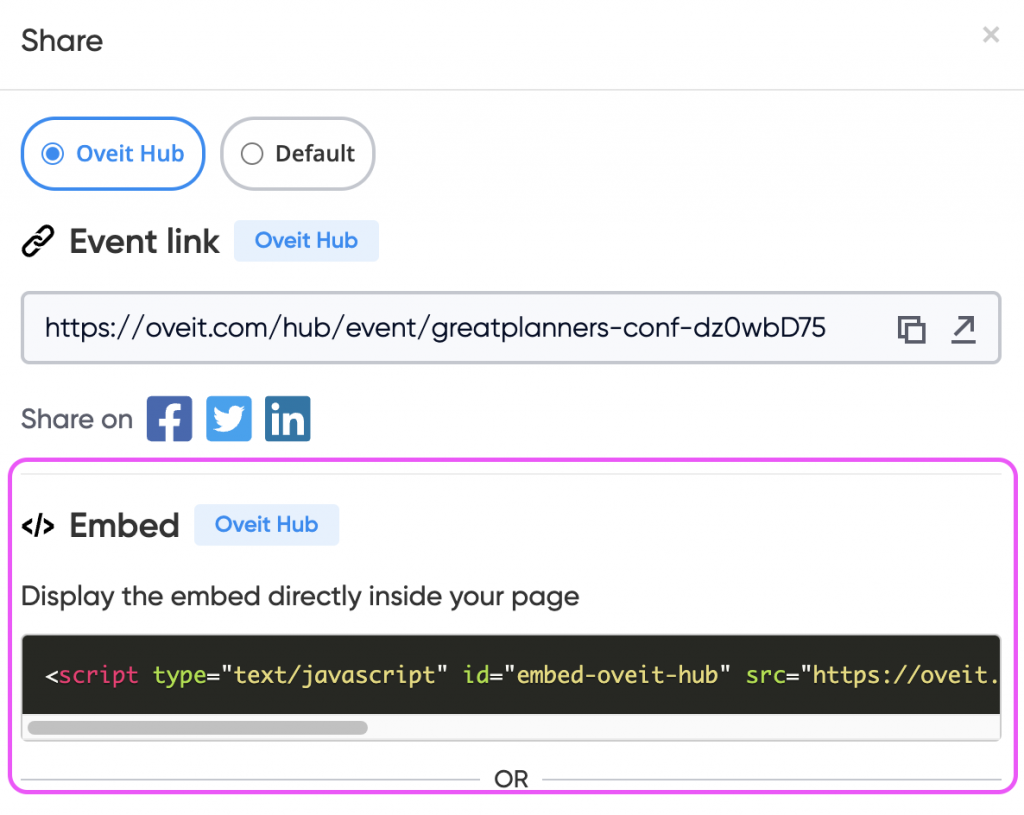
Here’s what a standard embed code might look like:
<script type=”text/javascript” id=”embed-oveit-hub” src=”https://oveit.com/hub/embed-script-hub.js” data-oveit-hub-link=”https://oveit.com/hub/event/greatplanners-conf-dz0wbD75/buy-tickets”></script>
Step 2: Add the Language Parameter
To change the language of the widget, you need to modify the data-oveit-hub-link parameter by adding a language parameter at the end of the link.
Language Parameter Format
The language parameter is added as ?language= followed by the language code. For example:
- English:
?language=en - Korean:
?language=ko - Spanish:
?language=es
You can specify any supported language by using its corresponding language code.
Example of a Modified Embed Code
Suppose you want to switch the language of the widget to Korean. You would modify the data-oveit-hub-link parameter as follows:
<script type=”text/javascript” id=”embed-oveit-hub” src=”https://oveit.com/hub/embed-script-hub.js” data-oveit-hub-link=”https://oveit.com/hub/event/greatplanners-conf-dz0wbD75/buy-tickets?language=ko”></script>
In this example:
- The
language=koparameter specifies that the widget should be displayed in Korean.
Step 3: Implement the Customized Embed Code
Once you’ve added the language parameter to the embed code, simply place the modified code into your website where you want the registration widget to appear. The widget will now be displayed in the selected language.
It would look like this:
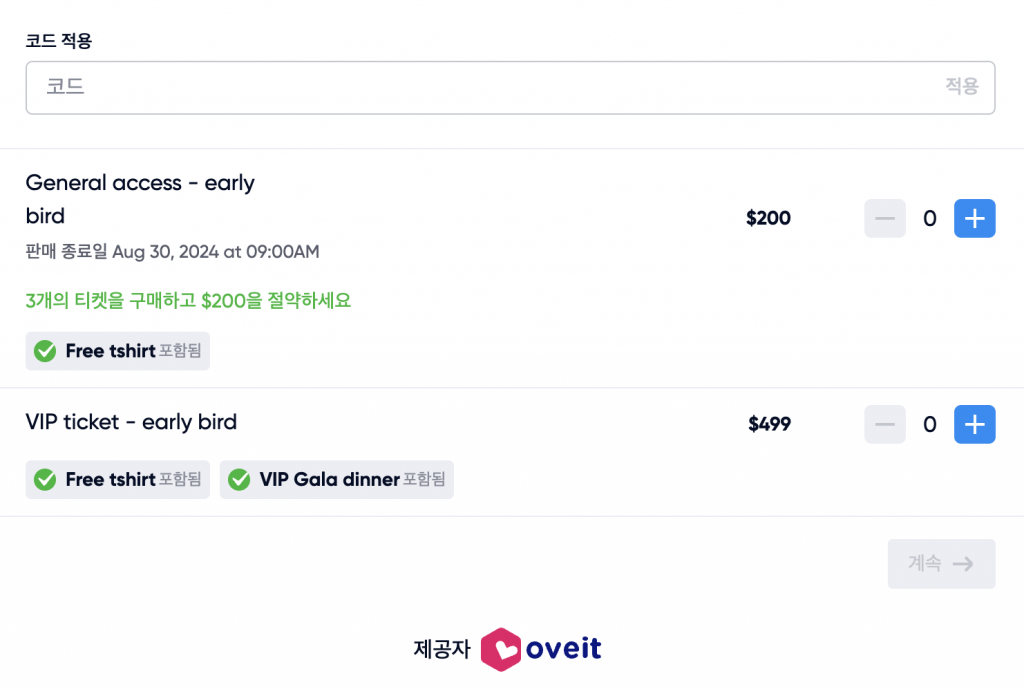
Conclusion
Switching the language of your event registration widget with Oveit is a straightforward process that enhances the accessibility of your events for a global audience. By following the steps outlined above, you can easily customize your widget to support different languages, ensuring that your attendees can engage with the registration process in their preferred language.
Feel free to experiment with different language codes to best serve your audience’s needs!
