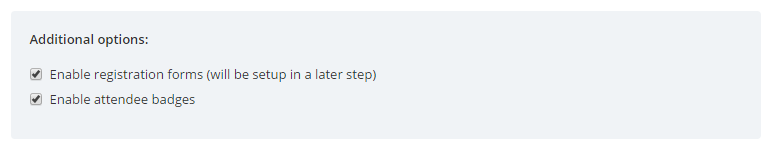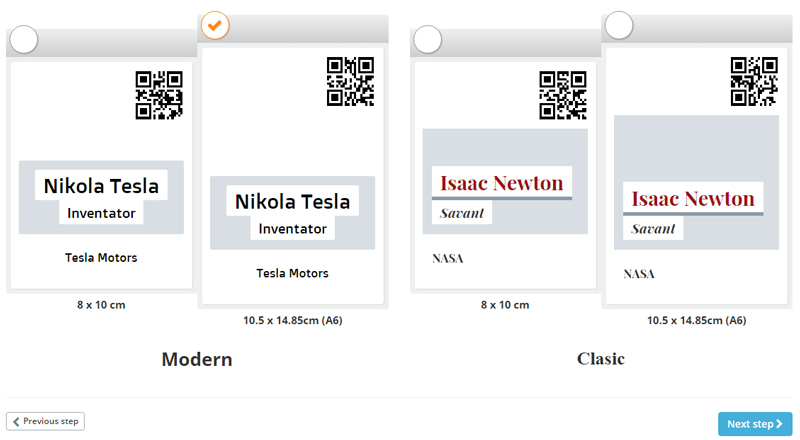It is known that in business the first impression can be a deal-breaker, especially if you are a small company trying to work your way up. But does this rule apply to the event management industry? Do you think that an attendee’s first impression about your conference can affect your business? Well, the answer is yes!

And even though it’s fair to say that the very first impression may occur when a customer tries to buy a ticket, let’s talk about the greeting and the registration process (and how to make sure that your attendees feel welcome).
Here are some insights:
Use the right software
It is impossible to ensure a smooth process if you need 3 minutes to check in or register each attendee. Here are some things you might do to welcome your guests: search each guest by name, look for their printed badge, collect their data. All these things add up to the registration time. But if you use an effective app, you just need to scan a barcode or a qr code to identify and welcome your guest. Here’s what you might do afterwards: check in, collect data into your database and have the badge ready for print. Easy enough when you have the right tools.
Make sure everything is functional
As Kelsey Ogletree said, technology has a dark side and I think it’s safe to say that a registration system crashing in the morning of your event falls into the not-so-bright category . This is why you should always triple check your registration systems prior to your big event (and all the switches/cable). And also make sure that everyone who is involved in the registration process is well trained in using the registration software.
Divide the check in process into tasks
If you want to save some time with the registration process (and who doesn’t?) you should encourage the registration team to work with predefined tasks. For example, here’s a way of splitting responsibilities among three team members:
- One staff member scanned the ticket and verified access credentials
- One staff member printed the badge
- One staff member assisted attendees with the wristbands
The result? It takes a lot less time to check in/register each guest.
And some more tips for a perfect start:
Keep your team informed
Make sure your staff members know the basic information an attendee could ask (where is the wardrobe, where are the restrooms, which stairs to use – if there are any etc). On the other hand it’s wise to have an info point with permanent assistance for more specific questions and/or complaints (although you might think everything is in place – and maybe it is – chances are your guests will be at times in need of assistance).
Check in has it’s peak point. Adapt
Keep in mind that technology cannot solve all issues, so for the registration peak point you should open some extra check in points (most of your attendees will arrive 30 minutes prior to the start, so make sure you have some extra registration points in the first part of the day). Afterwards you can close some of them and your team members can focus on different tasks.
Take care of your team
Let me just quote sir Richard Branson on this one: “The way you treat your employees is the way they will treat your customers”. Make sure your team is fully prepared, motivated AND happy (yes, it is hard work, but you can still have fun doing it). Your attendees will be greeted with a big natural smile and that’s always the best way for them to start the day, and they are more likely to overlook any shortcomings that may occur later.
Not everyone will respect the schedule
Some of the participants may arrive earlier than expected: some traveled from out of town and came directly to the venue, some are just impatient and some misread the schedule… Don’t forget they are your guests, so treat them right. Ask them in, offer them a cup of coffee/water and explain that they will have to wait for registration. Keep in mind this is a very important part of your customer care process.
Water and coffee for everybody
Make sure you have plenty of water and coffee for all your attendees. It is best you let them accommodate with a welcome coffee; you will also need coffee breaks every 2 hours or so, otherwise your attendees will lose their focus.
If you host a full day event you be sure to include a lunch break in the schedule (if you don’t cater the lunch at least offer some information about restaurants nearby).
Don’t be afraid to get creative
Let’s admit it: we all love cool stuff. So do yourself a favor and use a cool badge (use a registration software that offers you this feature) and nice colored wristbands. Trust me, your attendees will notice your attention for detail and will help you spread the word about your “supercalifragilisticexpialidocious” event by posting photos on social media.
There are many aspects that you must have in mind when planning an event, from the speakers list to venue and suppliers. But don’t forget that the registration process is a an important part of your guest’s overall experience and keep in mind that a very good first impression works wonders.