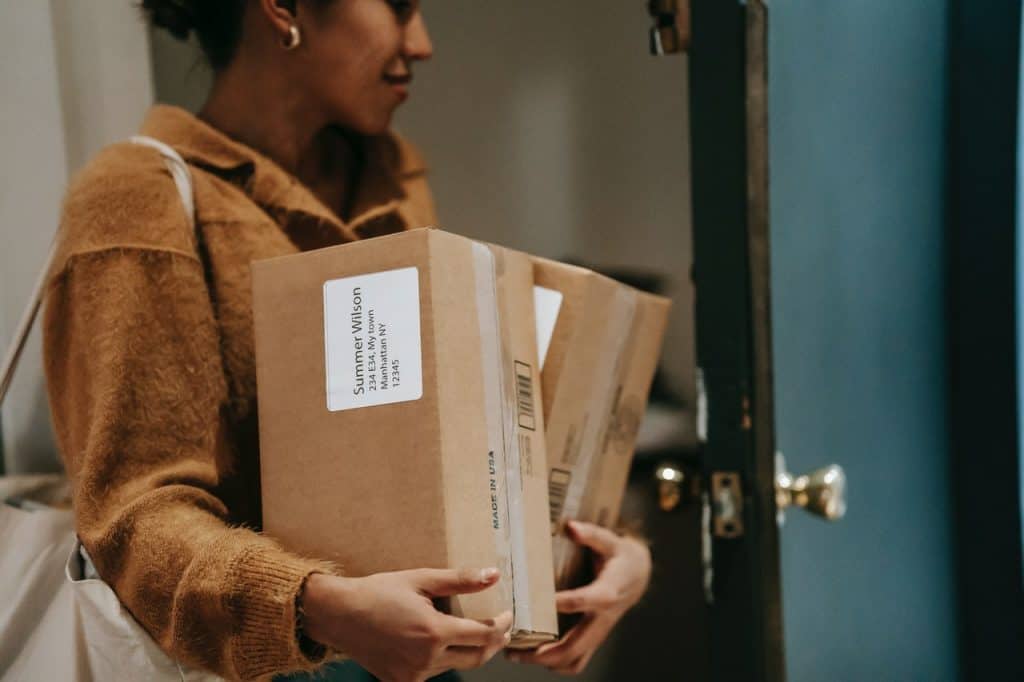There is no doubt that we all miss our normal lives and activities. A year into the pandemic and most of us still live under imposed restrictions. Well, the good news is that part of our in-person activities which are put on pause as we speak can be replicated in a virtual environment, even when we talk about a virtual wine tasting.
In this post, we’re going to place the focus on virtual wine tastings. The end result replicates really well in-person wine tastings but setting up such an experience is slightly different. For those that would rather experience new wines from the comfort of their own homes, a virtual wine tasting can be a great alternative.
If you are thinking to host a virtual wine tasting, here are some tips that will help you create a memorable experience.
What is a Virtual Wine Tasting?
Before diving into what it takes to host a virtual wine tasting, let’s begin by briefly describing this relatively new concept. Well, you can think of it as a regular wine tasting (in-person), where participants taste and learn about different wine selections from a winery. While the purpose of both in-person and virtual wine tastings is the same, the main difference lies in how this action is performed. Instead of visiting a winery, the winery comes to your door. In both cases, wineries take care of the whole experience. Their duty is to coordinate the wine shipment, making sure that it arrives at your location in time. Then, organizers will share further details on how to access the virtual wine tasting, including platform capabilities for a better experience.
Date & Time for your Virtual Wine Tasting
Well, instead of deciding a date & time yourself, provide your audience with the option to do it themselves. To avoid the back and forth texting to find out when everyone’s free, consider using a tool such as Pick. This app integrates with Gmail and Office 365. It simply shows those times when everyone is available. Based on that, you can choose a date & time that hopefully works for everybody that’s interested to attend.
Provide clear tasting instructions ahead of time
To make sure that your wines are enjoyed properly by your audience, provide clear instructions on how the virtual tasting should be approached. When is the right time for your guests to open their wine bottles? Should they preserve the wines at a certain temperature? What about using a clean glass for each wine? Should they taste the wines in a specific order?
This might seem like a basic piece of information, but communicating it ahead of time can only make you look more organized and professional. If you ship wine kits before the actual virtual wine tasting, it might be a good idea to include those instructions in there.
Choose a tasting theme
It’s always recommended to decide upon a theme beforehand. In the case of virtual wine testings, a theme translates into deciding on particular wines to taste. These are some common themes when it comes to wine-tasting:
A regional wine tasting theme brings together wines from a particular region. For instance, no other wines are allowed besides those coming from the Veneto region of Italy or any other region.
A vertical tasting requires a bit more effort since it includes the wine of a producer across a range of years. The key element for a proper vertical tasting is to assure that the wine bottles were stored properly. However, if you manage to put together this type of tasting, the outcome can be great, since your audience can learn about a winemaker’s style, getting familiar with the various vintage styles and how those changed during the years.
This is a common theme for both virtual and in-person wine tastings. It involves wines that are produced in the same year, from different producers. It gives more flexibility since all new releases can be included.
This one works best when comparing different types of grapes, like Pinot Grigio, Shiraz, Chardonnay, or Pinot Noir. It can be used as an ice breaker for virtual wine tastings with many participants. The wine labels are covered and participants need to guess the country, grape, and even the price range based on the taste of wine.
Think of your setting in advance
As the virtual wine tasting host, make sure to choose a setting without distractions. If you go live from your home, tidy up in advance. Run some tests in advance and check your internet connection, camera, and microphone. If you have the option to host the virtual wine tasting inside an actual winery, good for you. That will only make things more fun for your audience. You can surprise them with a virtual tour of the winery before the actual tasting begins, sharing with them your favorite parts of it.
Custom shipments for your audience
Why not create special packages for your audience? An in-person wine tasting takes care of all the necessary supplies. To make it easier, enable your audience to order their wine supplies in advance. Inside each package, you can include different wines to be tested, food pairings, and maybe some wine glasses as well.
To present the available packages more engaging instead of simply posting them on your website, why not create a live shopping session? For instance, with Streams.live, our live stream shopping and virtual event software, creating a live shopping session is as easy as possible. It allows your viewers to purchase different promoted packages, straight from the video. The tool comes with a chat & questions feature, creating engagement and allowing you as the presenter to answer incoming questions in real-time when it matters the most.
Decide upon a platform
Well, you’ve taken care of all the small details. Now it’s time to choose your technology. This might be the most important step of the process when hosting a virtual wine tasting. In the end, this is where your audience will interact, exchange thoughts, and experience all the hard work that you’ve put in.
A large number of virtual wine tastings take place on Zoom. It is indeed a reliable and user-friendly video conferencing tool. However, if you want to go that extra mile and create a more personalized experience, closer to your brand and believes, you might consider as well Oveit and Streams.live. Our solutions are interconnected. Oveit is our event registration software, that allows you to register attendees, customize confirmation emails, send out electronic tickets with unique access codes, collect valuable information through fully customizable registration forms and receive direct payments into your account once an order is placed.
In summary
Who said that in-person wine tastings can’t be replicated in a virtual environment? Social distancing doesn’t exist in the online world and opportunities are limitless. As physical locations, including wineries, remain closed due to the pandemic, events such as virtual wine tastings are a great way to keep a business alive. It is a new way of interacting for all of us, so don’t be afraid to try it out. It won’t be perfect from your first try, which is absolutely normal. One last piece of advice is to always ask for feedback. Your audience is in the right position to provide you with constructive feedback after each virtual wine tasting.
Stay safe. And cheers!