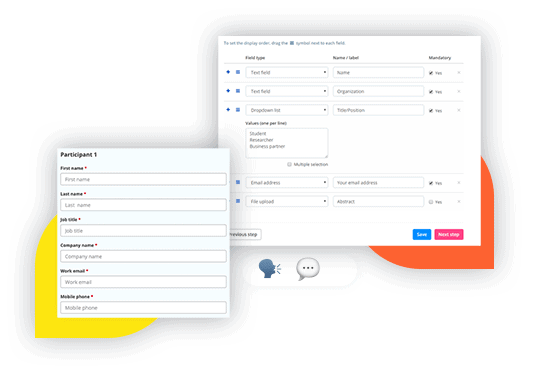Customer forms
What are customer forms used for?
Sometimes, the person that purchases tickets is not the same as the one attending. If activated, the customer forms will only request information from the buyer and not from each individual that purchases a ticket. If you feel like you don’t need to collect information from individual attendees, but would like to have a point of contact in case something intervenes, simply activate the customer forms option while setting up your event.
On top of that, within the customer form, you can include a ‘checkbox’ field type to add a Terms and Conditions link. This way, you will send customers on your own Terms and Conditions page. To do that, simply use the HTML<a href=”…”> tag and include it in the ‘name/label’ side to create an active link. Here is how to do it.
How can I activate the customer form option on Oveit?
- In Step 1 (Event settings), tick the ‘enable additional customer form’ option. By doing that, an extra step (customer form) becomes available.
- When you reach the ‘customer form’ step, begin to select from the available field types (text field, email address, checkbox etc.). Mark fields as mandatory or optional, based on how relevant that information might be for you.
- Next, click the ‘save’ button and your customer form is good to go.